 Hello Guys, welcome back to Computer Geek HQ. As what we have discussed from from Previous post one of the best way to Speed up your computer is by disabling the start up programs and services that are currently running. On this is the part of the Computer Maintenance series on How to Speed Up your Computer we will be discussing Speeding up your computer by Upgrading or adding more memory (RAM) on your computer.
Hello Guys, welcome back to Computer Geek HQ. As what we have discussed from from Previous post one of the best way to Speed up your computer is by disabling the start up programs and services that are currently running. On this is the part of the Computer Maintenance series on How to Speed Up your Computer we will be discussing Speeding up your computer by Upgrading or adding more memory (RAM) on your computer.
What is a Computer Memory (RAM)?
A Computer Memory or Random-access memory (RAM) is a temporary storage for data and programs that are running in the computer. Unlike other computer storage such as Hard drives and CD's or other permanent storate, once you turn off the computer all data that is stored on the RAM will be erased.
Speed Up Your Computer by Upgrading the Computer Memory(RAM)
A Computer Memory or Random-access memory (RAM) is a temporary storage for data and programs that are running in the computer. Unlike other computer storage such as Hard drives and CD's or other permanent storate, once you turn off the computer all data that is stored on the RAM will be erased.
Speed Up Your Computer by Upgrading the Computer Memory(RAM)
As I have mentioned earlier about the RAM as a temporary storage for data and programs that are running in the computer. So the more temporary storage you have the more data and programs you can run on the computer at time. Basically when a computer loads up a program it loads up on the computer memory and if you have that much installed on your computer, your computer will use the virtual memory on your hard drive which will result to slow down of the process. Upgrading your memory will avoid this from happening and will prevent bottleneck on your system which will result to slowing down of your computer is very important to us specially for everyday computer users, to have smooth computing experience and by doing so we can accomplish our work much easier.
Factors you should consider in Upgrading the Computer Memory(RAM)
Here in Computer Geek HQ, I have come up with four factors you need to consider if you need to upgrade your Computer Memory (RAM)
1) How much Computer Memory (RAM) do you have? - We should know how much memory do you have. You can check how much memory do you have (For Windows XP) is by Right Clicking on "My Computer" then choose Properties, under General Tab of the System Properties window you can see how many memory do you have under Computer just below or beside CPU Speed.
 |
| Windows XP |
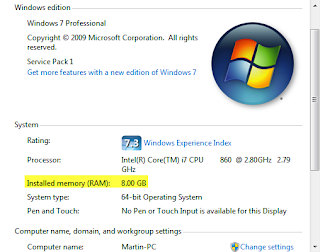 |
| Windows 7 |
2) How much Computer Memory (RAM) do you need? We should know how much memory do you need. If you are using Windows XP, just for browsing the internet and with some minor programs word processing and chatting a 1 GB of computer Memory would be fine but nowadays at least 2 GB would be recommended. But if you are playing some online games and or off line high end games, I would recommend you to maximize your it. Please try to check the system requirements of the game you will be playing.
3) What are My Options for Computer Memory (RAM) Upgrade? You should consider your options, the type of RAM and the maximum your computer can take. The best way to verify your options is by reading the motherboard manual for specs and or you can check it online by searching the model of the motherboard and or computer on search engines and support page for branded computers. You may also try contacting your OEM (Original equipment manufacturer) or Store where you purchase it for the info.
4 ) Where do we go for Computer Memory (RAM) Upgrades? For Branded Computer, you can go to your OEM or Stores, this will assure you that you are getting a reliable and compatible RAM Upgrade. Getting in touch with there Technical Support or Sales Upgrade Support would also be recommended. If you are using a Clone or Non Branded Computers, you can go to some computer stores and or online stores for available upgrades.
Thank you for taking your time to read Computer Geek HQ This is just the first part of the Computer Maintenance series on Speed Up Your Computer by Upgrading the Computer Memory(RAM) and expect more to come... Please feel free to give me your comment and any additional info about this topic...




That is an extremely smart written article. I will be sure to bookmark it and return to learn extra of your useful information. Thank you for the post. I will certainly return.
ReplyDelete